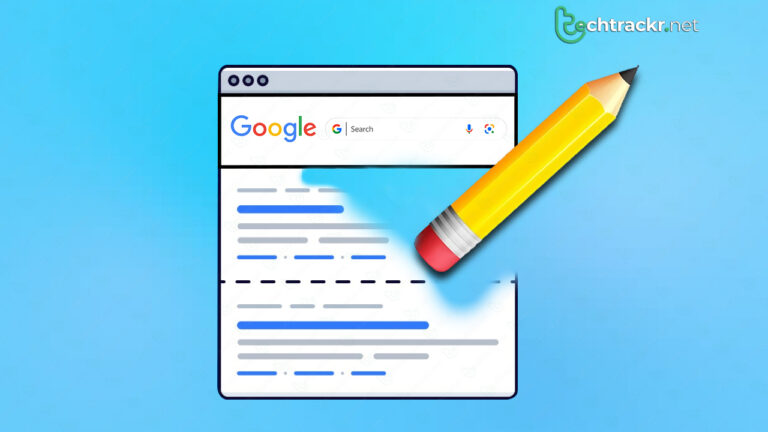
Google revolutionized the game with its super-famous search engine, making it a breeze to find just about any info with a few clicks. You can get your hands on the Google search engine on pretty much any internet-connected gadget, including their Chromebooks. But sometimes, it’s just a bit too simple to share stuff like info and pics, and that can stir up trouble if the content steps on copyright toes or invades someone’s privacy.
Google’s made it pretty straightforward to ask them to take down images from search results, as long as they’re yours or they break the rules Google’s set. It’s a piece of cake, so here’s the lowdown on how to kick things off.
Those images aren’t Google’s property
In most cases, Google scours the web and serves up results based on what users are searching for. So, even if Google shows an image, your first move should be reaching out to the website where it’s posted if you want it taken down. Why? Well, for one, it’s the website’s responsibility if they put up an image they shouldn’t have. Plus, if you ask Google to zap an image from its search results, it doesn’t magically vanish from the website itself. Other search engines might also keep on showing it in their results, and getting in touch with all those search engine folks, let alone getting them to actually do something, is a pretty tough nut to crack.
If a pic’s messing with your privacy or breaking copyright rules, start by hitting up the website where it’s chillin’. Find their contact info, usually lurking in the footer or the About page. If that’s a dead end, you can drop an email to privacy@ or webmaster@ followed by their site’s URL. And if all else fails, try checking out the contact deets publicly listed on whois.com and shoot an email over there.
Also read: Want to change or remove photo metadata? Here’s how to do it
How to request Google to remove an image
Now that you’ve taken that initial step to kick your image off the web, it’s time to hit up Google and get it out of their search results too. But hold up, before you do that, make sure you’re sending the right request, depending on your situation. There are basically two main options to pick from.
The first one’s a breeze, ’cause that image shouldn’t even be online in the first place—like if it’s breaking the law or invading your privacy. The second option’s a bit trickier, ’cause it means the site actually listened to your plea and yanked the image. But you still want Google to erase it from their search results ASAP, without waiting for their database to refresh.
How to report an image for violation on Google Search
So, the first scenario goes like this: You’ve got images showing up in Google search results, and you want them gone fast, even if the website hasn’t bothered to get back to you. To make this happen, check out the steps below to send in your request, and Google will take a look and do what’s needed.
Before you dive into your request, ensure you jot down the keywords you used originally to find the image and the image’s URL.
- Head to this webpage to report any legal content issues to Google.
- Hit the blue “Create a request” button.
- Click the radio button on the left labeled “Google Search.”
- Unless you stumbled upon the images through a reverse image search, select “Google Search” once more. If you found the image via Google Images, go with that radio button.
- Keep completing the form according to your situation. You’re probably going to answer “No” to the AI-generated content question and submit a request citing “Legal Reasons to Report Content.”
- Once you’ve filled out the form, another blue “Create a request” button will pop up on the page.
- Fill in the details on the second form that opens up. Be super specific and provide as much info as you can so that the team can quickly review your claim and understand why the content link should be axed.
- After you’re done, click the “I’m not a robot” checkbox and hit “Submit.”
- You’ll receive a confirmation message with a case number. Be patient, ’cause it might take Google some time to review the info and get back to you.
Also read: How to download your Facebook data and why it’s important
Removing an old and irrelevant image from Google Search
So, here’s the deal: If the image you wanted gone from Google search has vanished from the internet, like if the website agreed to your request and took it down, it won’t magically disappear from Google search results right away. You gotta give the search engine a nudge to refresh its memory and realize that content’s no longer kicking around.
You can speed up this process by firing off a request to Google to refresh things. This also comes in handy if the image got swapped out for a new one, but Google’s still showing the old one. But here’s the catch – unlike the previous process, this one requires you to have a Google account, so you’ll need to log in to get your request sorted.
- Go to the special page in Google’s Search Console.
- Tap the blue button that says “New request.”
- Choose “Image.”
- You can either type in the web page where the image used to live and its URL, or you can use the URL from the Search Image results. To get the latter, just right-click and choose “Copy link address.” Most of the time, you’ll likely go with the second option, especially if the image is no longer on the website.
- Hit the blue “Submit” button.
- Since the image has been taken down, click on the small blue text that says “Press here.”
- That’s it! The image should vanish from search results pretty soon.
