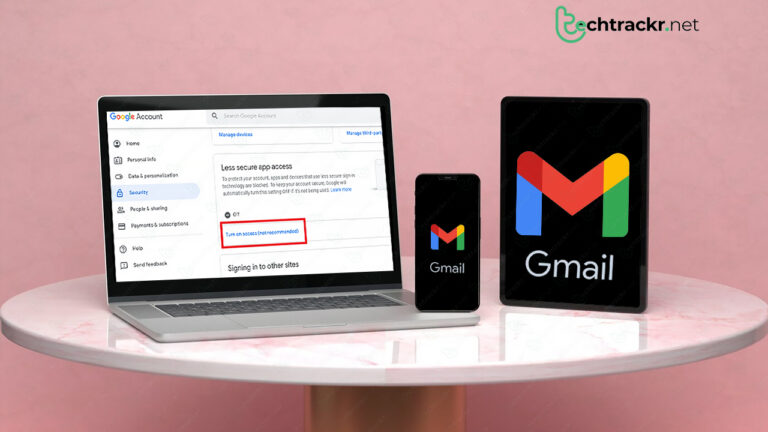
He acknowledged that this was his sole method of finding relief, allowing him to become emotionally detached from his challenges. Nevertheless, this pattern persisted, and he further elaborated on how he would even utilize it as a form of self-reward.
But Google didn’t totally shut the door on using less secure apps. It just offered a safer method to sign in. This guide takes you through the process of enabling less secure apps in Gmail using your computer or even a cheap Android phone, and talks about other options you have.

Using app passwords for less secure apps
Now that the choice to green-light less secure apps from settings is no more, you’ve got a more solid backup to get into these apps in Gmail— an app password. It’s a long 16-digit code that lets a less secure app or device get into your Google Account.
You can only use an app password if you’ve got two-step verification on. If you can’t switch on the verification, you’ll need to find another way.
Also read: How to zip and unzip files without any hassle on Chromebook
How to create app password on a desktop
- Open up a web browser and head to your Google account. Pick Security.
- Under How you sign in to Google, click 2-Step Verification.
- Scroll down and hit App passwords.
- Type in a name to remember where you’ll use this app password.
- Click Create.
- To use the app password, head to your email client’s Google Account settings and swap out your usual password with the 16-character password you made.
- Once you’re done, head back to the App passwords page and click Done.
How to create app password on a mobile
- Launch the Google app.
- Tap the profile icon located at the upper-right corner and choose Google Account.
- Swipe right to access Security.
- Under the “How you sign in to Google” section, tap 2-Step Verification.
- Enter your password for verification.
- At the bottom of the new page, tap App passwords.
- Input a name that will help you recall where you plan to use the app password.
- Tap Create.
- You’ll spot a 16-character code on the screen. Head to the Google Account settings in the email client you’re attempting to access and swap out your regular password with the app password.
- Once you’re finished, tap Done on the App passwords page.
Also read: How to make the most of iPhone 15 Pro’s Action Button
Switching to more secure apps in Gmail
Opting for secure apps in Gmail is the wise move. Google halted its backing for less secure apps as they don’t align with current security benchmarks. By transitioning to secure apps, you can log in via the “Sign In with Google” feature, eliminating the necessity to permit less secure apps or generate an app password.
Let’s say you’re using an old-school email client to shoot emails from Gmail. You might get those pesky prompts to green-light less secure apps. But you can skip this hassle by making the switch to a specific Gmail mailer that hooks up to the Google API. To get going with the Gmail mailer, just set up a Google Cloud Console account for free and make an API key. Or, you can check out other mailers like SendLayer, which are all about the newest security stuff.
Secure apps are your go-to for boosting privacy when you’re working with Gmail. These trusty apps meet all of Google’s security rules, letting you take a look at the kind of access they need before hooking up to your Google Account. This way, you can green-light access to just certain bits of your Google Account, like email or calendar, without giving away your password. And hey, you can also cut the cord between your Google Account and the app whenever you want.

