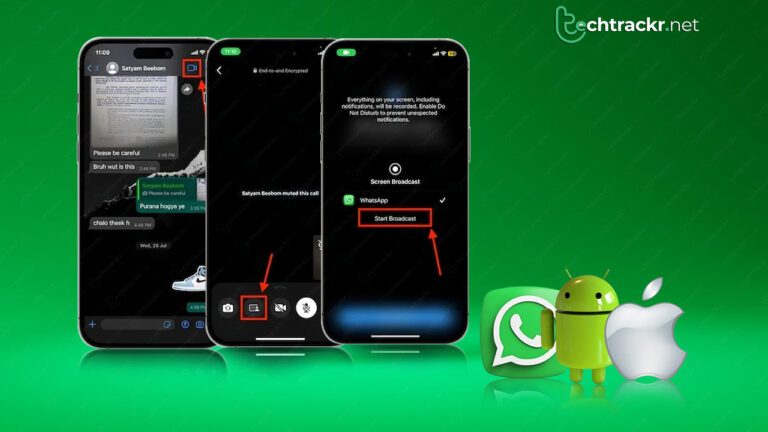
WhatsApp, the messaging service owned by Meta, rolled out the screen share feature in 2023. With this feature, users can show their screens to others during a video call. Similar features are found on platforms like Google Meet and Zoom. You can use this screen-sharing option on WhatsApp’s Android, iPhone, and Windows desktop apps.
With this feature turned on, everyone else in the video call can view whatever is on the phone screen of the person sharing it. It comes in handy for various situations, whether you’re collaborating on something or doing a bit of teaching.
The steps for sharing your screen on WhatsApp’s Android and iOS apps are pretty much the same. Just remember that when using this feature on mobile devices, it’s your entire screen that gets shared. You can switch between apps while your screen is shared, and everyone on the call can see everything.
Here’s how to activate the screen-sharing feature on the WhatsApp app:
- Initiate a video call within the app.
- Hit the screen-sharing icon located at the bottom of the display.
- Confirm that you’re cool with sharing your screen.
- Now, the others on the call can see your screen.
- Go back to WhatsApp.
- If you want to stop sharing your screen, tap on the Stop Sharing option.
Using the desktop app, WhatsApp gives users the choice to share either their whole screen or just a specific app.
- Start a video call using the desktop app.
- Click on the share icon on the screen.
- Pick your preference for screen sharing.
- If you want to stop sharing your screen, just click on the “Stop” icon.
Besides, WhatsApp is working on a cool feature that lets you share files with people nearby. It’s a bit like Android’s ‘Nearby Share’—you’ve got to be physically close to make it happen.
According to the latest buzz from WABetaInfo, this new file-sharing feature is available in the WhatsApp beta for Android version 2.24.2.17. To get in on the fun, users need to hop into a new section for sending and receiving files.
But it seems like you’ll need to give your device a little shake to kickstart the file-sharing. Plus, keep in mind that files can only go to people in your contacts. Just like your regular WhatsApp texts and calls, this file-sharing gig comes with the trusty end-to-end encryption.
