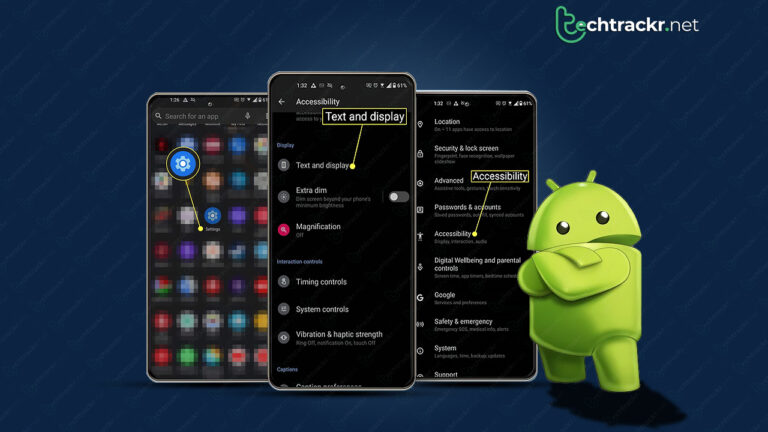
Messaging on Android has come a long way, all thanks to RCS chat. Now, your texts are locked up tight with end-to-end encryption, and you can fire off high-quality media files, see when someone’s typing, and even throw in reactions – all without needing extra apps. But what’s the point if your text bubbles are boring or hard to read?
Whether you want to jazz up your chats or make them easier to read on your trusty Android device, this guide is all about spicing up the color of those text bubbles.
Also read: Best podcast apps that Android users should try out
Changing text bubble color using accessibility features
Android’s got your back with accessibility features that are baked right into its core. These features are all about making Android work like a charm for everyone. If you’re struggling to read messages because of a visual impairment or color blindness, Google’s got your back. They’ve got tricks like color correction, color inversion, and dark mode that can give those text bubbles a makeover and make them way easier to read, no matter what life throws at you.
- Open up the Settings app.
- Scroll down and give Accessibility a tap.
- Under the Display section, find Color and motion.
- Choose Color correction.
- Switch on Use color correction, and then select the scheme you like from the options below.
Also read: How to check your spending history on Amazon
Try using a third-party solution
Google Messages keeps things straightforward and gets the job done, but it doesn’t offer a ton of fancy customization options to jazz up your chatbox. However, if you’re rocking Android 12 or a newer version, the app taps into Material You theming to give your interface a makeover. This means your text bubbles and the whole shebang will pick up different colors from your wallpaper and the palette you’ve chosen.
If you’re itching to switch up those text bubble colors on your Android, the easiest way is to slap on a fresh wallpaper or opt for a different color palette. This makeover isn’t just for show—it’ll change up the look of your whole phone, including apps that play nice with Material You theming.
- Launch the Settings app.
- Select Wallpaper & style.
- Pick a new wallpaper that has the colors you want for your text bubbles.
- After applying the wallpaper, tap Wallpaper colors.
- Below the screen, you’ll find color schemes extracted from the wallpaper. Choose one to set it across your phone.
- If you’re more into a single color rather than a dynamic theme, tap Basic Color and then select your preferred theme.
Google Messages goes beyond being just a basic SMS messaging app, offering a bunch of handy features. But if you’re on the hunt for some cool customization options to give your Android text bubbles a total makeover, it might not be your top pick. If you’re left craving more, these top texting apps bring the customization game to the next level.
