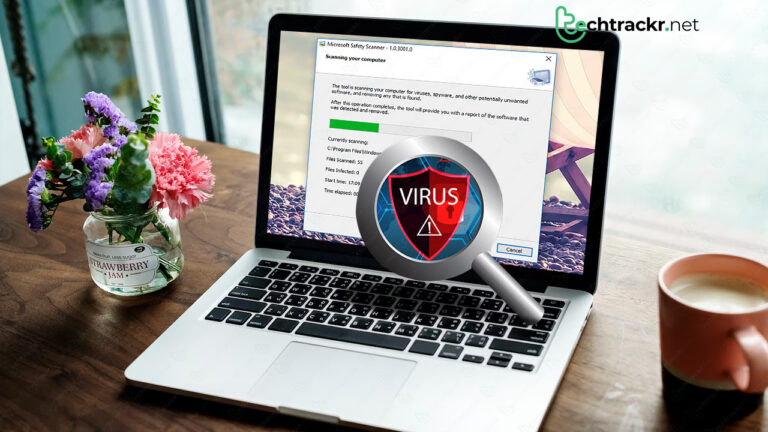
It should be hammered into your brain by now: Get yourself some antivirus software. Whether it’s a free tool, a paid antivirus program, or a full-blown security suite, these programs keep a watchful eye on your Windows PC. They do scans, real-time monitoring, and even analyze files and processes to catch new threats. It’s crucial, especially on Windows, to have antivirus protection in place.
But here’s the real deal: even the top-notch antivirus can’t guarantee a 100% shield. If a device is already infected, it might sneak onto your network. People could personally plant malware on a system, and some nasty bugs just hang out, biding their time before striking. Social engineering and phishing scams can easily trick folks (like you) into clicking on a dodgy link or downloading a sketchy attachment. And guess what? There are these sneaky scareware programs pretending to be antivirus or antispyware, but when you install them, bam, you’re infected! Rule of thumb: always download from the source and steer clear of those third-party download sites.
Sometimes, it’s tricky to figure out when malware has smacked your system, and it’s almost a guessing game to pinpoint the type (whether it’s spyware, a trojan horse, ransomware, you name it). Look out for some red flags, though—like your once speedy PC suddenly dragging its feet, random browser pop-ups when you’re not even online, freaky warnings from security programs you never installed, or even ransom demands.
Also Read: How to set up two-factor authentication on your Google account
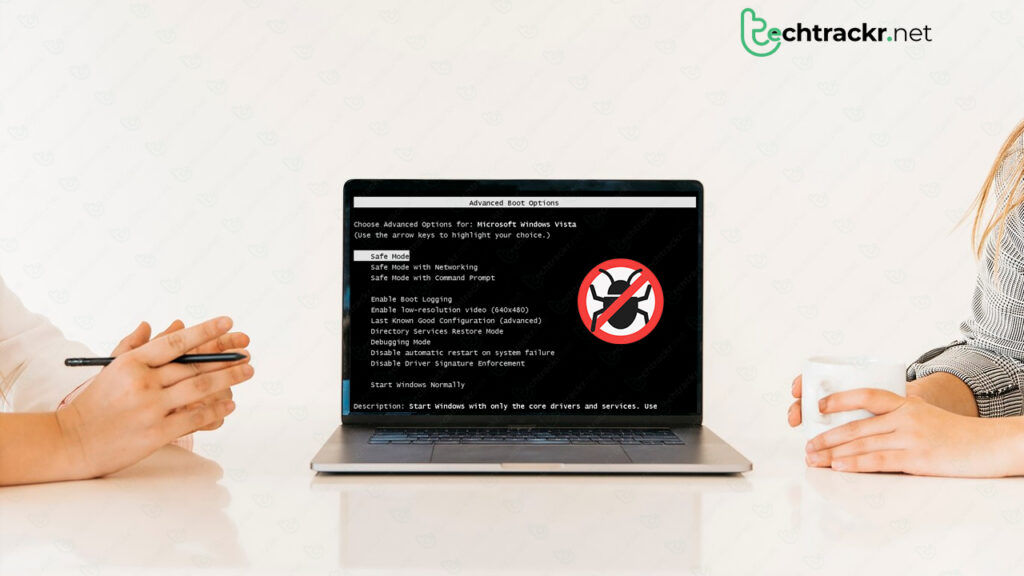
Look for the signs
You might want to check for these signs of malware infection:
- Is your web browser constantly freezing or not responding?
- Are you being redirected to websites you didn’t intend to visit?
- Do pop-up messages keep bombarding you?
- Is your computer running at a slower pace than usual?
- Have unfamiliar icons suddenly appeared on your desktop?
- Are your fans making more noise than usual, spinning suspiciously loud or hard?
Sadly, even if your computer looks fine on the surface, there might be mischief happening behind the scenes, messing with your files without you knowing. So, it’s a good idea to jump to Step 2, just in case you can’t spot any symptoms.
Use safe mode
Eject CDs and DVDs, and disconnect USB drives from your computer. Power it down. When you reboot, repeatedly press the F8 key to access the Advanced Boot Options menu. Choose Safe Mode with Networking and hit Enter. This mode runs only essential programs and services. If any malware is set to auto-load on Windows startup, entering safe mode could prevent it from doing so.
Make a backup of your data
This covers documents, photos, and videos, especially those adorable cat videos. Avoid backing up program files, as infections often lurk there. You can always re-download these programs in case of file loss.
Run scans to detect malware
If you’re convinced you’ve got a bug, don’t waste time – skip the board game, forget the $100, and head straight to the scan. If there’s an infection, your on-demand scanner will give you the heads up. The scan results will list what malware it found and kicked out.
Certain cybersecurity software might also tag potentially unwanted programs (PUPs) and toss them in the corner with Baby. If there’s a program you want to keep that your malware scanner finds questionable, just throw it on the exclusions list, and carry on with your day.
Also Read: How to create a strong password using simple tricks
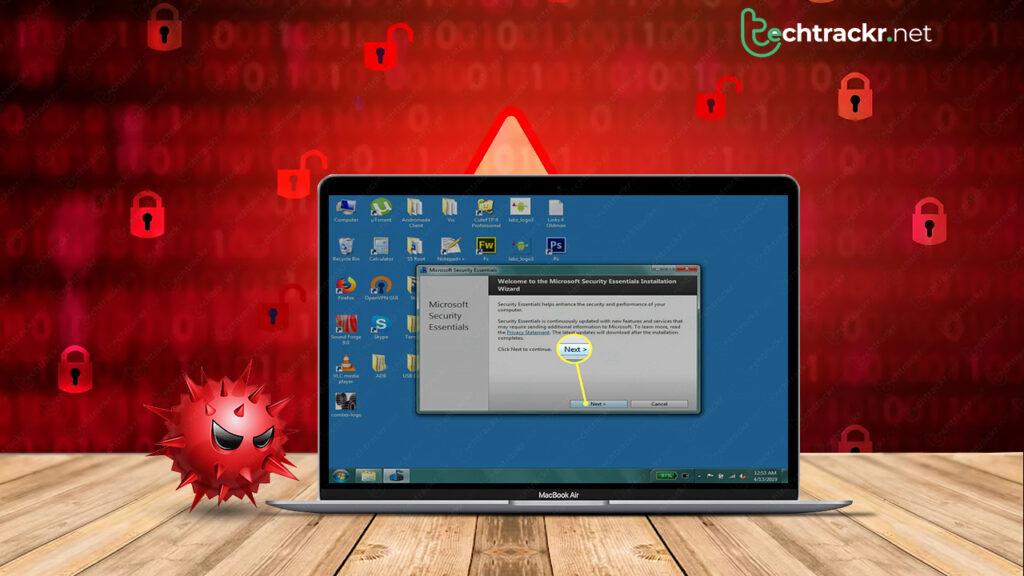
Use two antivirus software just to be sure
Give something like AdwCleaner a shot; it’s designed to tackle PUPs and adware, you know, those annoying pop-ups that love to clutter your browser. If the program uncovered more infections, give your system another restart.
Keep the operating system up to date
If there’s an update ready for any of your software, go ahead and get it done. Some of the nastiest malware comes through exploits that target outdated software.
Reset all your passwords
Before the malware gets the boot, it might have snatched up your passwords and sent them off to the bad guys. Change every single password you can come up with, and make sure they’re robust. None of that 1, 2, 3, 4, 5 nonsense – that’s the combo an idiot would use on their luggage.
