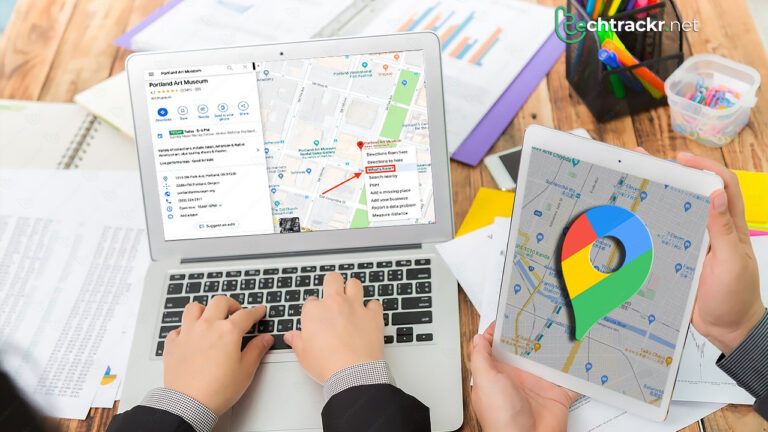
If you want to share a precise location with someone, like to geocache, or need GPS coordinates for another device, use Google Maps to find this information. It’s easy to collect this data if you know where to look. When you have a map location in a numeric form, you can use or share it in various ways.
Sometimes, you need to convert coordinates to a different format to work with another device and app. Let’s look at how to get coordinates on Google Maps, use this data, and convert it to different formats.
Also read: How Google Bard can help you look for things in Docs and Gmail
GPS coordinates explained
GPS, short for Global Positioning System, is a method for pinpointing any spot on the globe using a set of coordinates – the first for latitude and the second for longitude. Several satellites circling the Earth beam radio signals that your phone and other gadgets equipped with GPS antennas can catch to calculate your location on the planet.
GPS coordinates come in various formats. In Google Maps, they appear as a set of lengthy numbers split by a comma, with each coordinate having a decimal point. Referred to as GPS sentences, they usually consist of latitude and longitude represented in hours, minutes, and seconds. Some formats incorporate extra details like time, date, direction, and speed. This added information comes in handy for monitoring a moving object.
GPS coordinates consist of latitude and longitude, which are presented as angles. In Google Maps and numerous other apps, these coordinates are provided in decimal degrees.
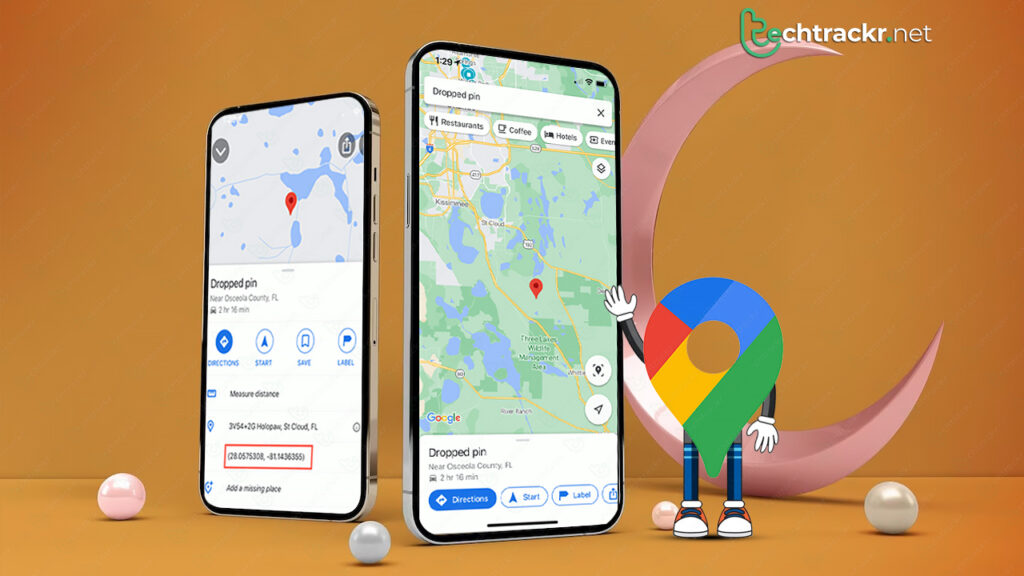
GPS coordinates on smartphones
How to get coordinates from a smartphone
Because you’ve got your phone handy, it’s often the easiest way to snag those Google Maps coordinates. The steps are identical on both Android and iPhone. However, Google Maps comes already set up on most Android devices, so it’s a smoother experience.
- Launch the Google Maps app and move to the location you need coordinates for.
- Use your fingers to zoom in and locate the exact spot you’re interested in.
- Hold down your finger on that location on the map until a red pin pops up. This can be your current spot or any point on the map.
- A panel will appear at the bottom, providing more details about that specific location.
- Swipe the panel upward until you locate the GPS coordinates.
- Tap the GPS coordinates to copy the set of numbers to your clipboard. Now you can easily paste the coordinates into another application.
Also read: How to remove all Facebook data without deleting account
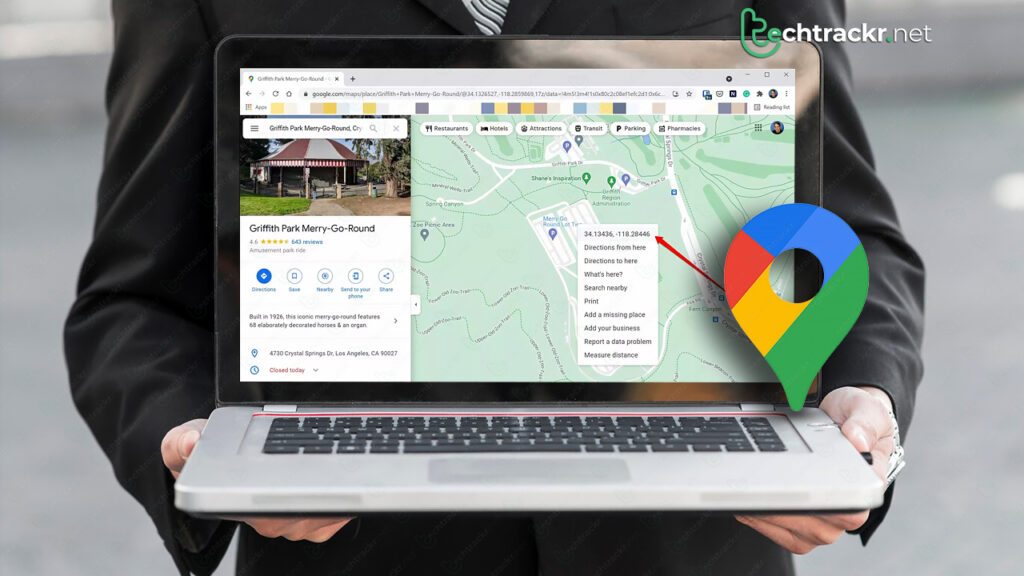
GPS coordinates on browser
How to get coordinates from a browser
You can grab GPS coordinates using Google Maps on a web browser too. This means you can rely on high-performing Chromebooks to guide your journeys and pinpoint locations with coordinates. It also works with a Windows laptop, MacBook, or any desktop browser.
- Go to maps.google.com in a browser tab.
- Look for the area where you want the GPS coordinates or move there by zooming in and shifting the map using your mouse.
- Zoom in further to pinpoint the exact location, then use the right-click to access a pop-up context menu.
- Click on the set of numbers at the top of the menu to copy the GPS coordinates to your clipboard.
