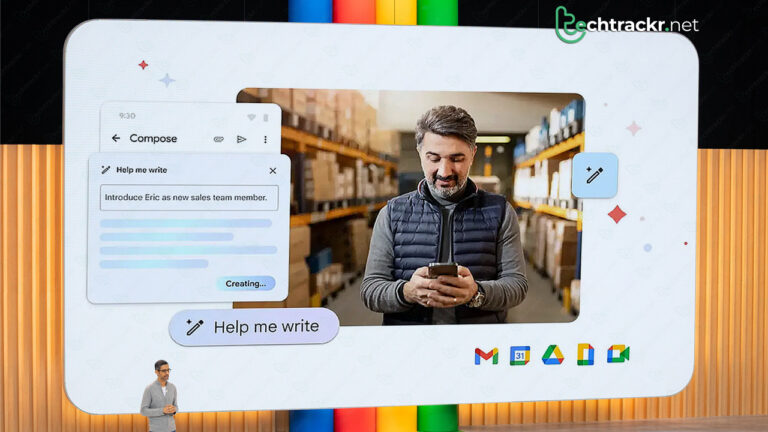
You might have picked up on this, but AI (Artificial Intelligence) is a pretty huge deal in the tech world right now. Google is all in on AI, using it in pretty much all of its services. One cool thing that came out of Google’s AI push is the Help Me Write feature in Google Docs.
So, what’s the deal with this feature, how can it make your life easier, and what’s the lowdown on using it? Well, we’ve got all those answers covered in this article. We’ll walk you through how to get it set up, how to work with it, and what you should be aware of both before and while you’re using it.
Help Me Write feature explained
As mentioned earlier, this tool is powered by generative AI. That means it generates text entirely on its own, thanks to Google’s Large Language Model (LLM). It’s kind of like having a virtual Bard lending you a hand with your writing.
Let’s say you’re in the mood to craft a pitch for an idea. Well, Help Me Write can whip up that pitch for you. If that rings a bell, it’s because you might have come across similar AI chatbots like Google Bard, ChatGPT, Bing AI, Snapchat AI, or the other ones floating around the web. All you need to do is give this feature a prompt, and it’ll spit out your content in no time.
You can get super detailed with your requests. Using it should feel pretty familiar if you’ve used Bard before. Though, we can’t say for sure if Google gave Help Me Write any special tricks.
Basically, this is the kind of tool that can give you a boost when you’re feeling stuck on a writing project. Or, if you’re in a rush and need something jotted down pronto, this tool can do the heavy lifting. But, remember, it’s always a good idea to give it your own touch before relying solely on AI.
Is the tool ready for use?
Alright, let’s dive into Help Me Write. It might seem super awesome and handy, and you’re probably itching to give it a go. But hang tight for a sec! Before you dive in, there are a couple of key things you should be aware of. Currently, Google is mostly experimenting with their big AI projects. They’re taking their products for a spin before making them available to the masses. It’s a smart move since AI is still kind of like the wild west of technology.
Since it’s still in testing, you’ll need to sign up as a tester. Google has this Labs program where they allow you to try their brand-new AI stuff and share your feedback. If you’re keen, you can become a part of the program by clicking here. By the way, you don’t require a paid Google Workspace plan to join in. And one more thing, this feature is currently accessible only in the desktop version of Docs. It hasn’t made its way to the mobile app yet.
Also read: How to fix the annoying camera woes on your Chromebook
Be cautious of what you type in?
This tool can be pretty useful for your work, but you should tread carefully with what you type. Avoid putting in any sensitive company info, home addresses, banking details, or anything you want to keep super private. AI is like a big data sponge, and companies are absorbing loads of info to train their systems. When you hop into this program, you’re essentially telling Google it’s okay to use the data you provide.
Google isn’t going to turn around and use that info to mess with your company or make jokes about your medical history. But, the thing is, you wouldn’t want that data to end up on Google’s servers where it could potentially get leaked.
Besides, generative AI is pretty darn impressive these days, but it’s not flawless. Sometimes, the stuff it spits out might be filled with completely fabricated details. So, don’t go taking every single piece of info it gives you too seriously.
How to use Help Me Write
Now that we’ve covered all the cautionary bits and alarm bells, let’s dive into how to actually work with this tool. Once you’re all signed up for the Labs program, just fire up a document.
When you do this for the first time, a little message will pop up to give you the lowdown on the feature. Once you close it, you’ll spot a small icon over on the far left of your document. It looks like a pencil. This little guy is your ticket to using the tool.
When you click on that pencil icon, a blue text box will appear right within your text. Think of it like having someone on the other side of your screen ready to jot down whatever you tell them. Simply type in what you want it to assist you in writing.
Also read: How to check data usage on your Android smartphones
Use it for editing and refining content
Imagine Docs provides a response that doesn’t quite hit the mark. Not to worry, you can tweak it before you use it. Once you’ve generated a response, you’ll notice a small pencil icon up top, right next to your initial question. Give that a click, and you can edit your original question. Once you’ve made your tweaks, just hit the Update button over on the right side of the text box. Help Me Write will then tweak the response to align with your changes.
If you’re okay with your question but want to fine-tune things a bit, keep an eye out for the Refine button down at the bottom of the box. Click on it, and it’ll open up a menu with a bunch of options you can personalize. In this section, you have a range of choices at your disposal. You can adjust the Tone to make it sound more casual or formal. Then there’s the Summarize button, which provides a brief summary of the generated text. And if you desire bullet points, simply click the Bulletize button, and it will insert them into your document where appropriate.
If you’re concerned about the response’s length, there are options for that as well. If you need more information, click on the Elaborate button to extend the response. If it’s becoming too lengthy, select the Shorten button, and it will condense it. And if you fancy a different version of the response, try the Retry button. It will provide the same information but with a new phrasing.
Finally, there’s the Custom option. With this, you can offer quick suggestions without having to rewrite your prompt entirely. For example, if you want to transform the response into a poem, simply type “make it a poem,” and it will strive to follow your direction.
