How to make a desktop Gmail app for Windows and Mac


Gmail
Gmail is one of the go-to email services, with billions of users worldwide. Setting up a Gmail account is a breeze, and navigating the email service is a piece of cake, too. Whether you’ve got a brand-new Android or an Apple device, you can snag the Gmail app and stay on top of your emails. Just remember, if you’re on a desktop, it’s all about that web browser for accessing Gmail.
Having a Gmail app on your Windows or Mac PC is super handy for keeping your emails in check. Even though an official app doesn’t seem to be on the horizon, this guide walks you through creating a Gmail desktop app on both Mac and Windows. Let’s dive into the steps.
Also Read: How to trace back an IP address via an email

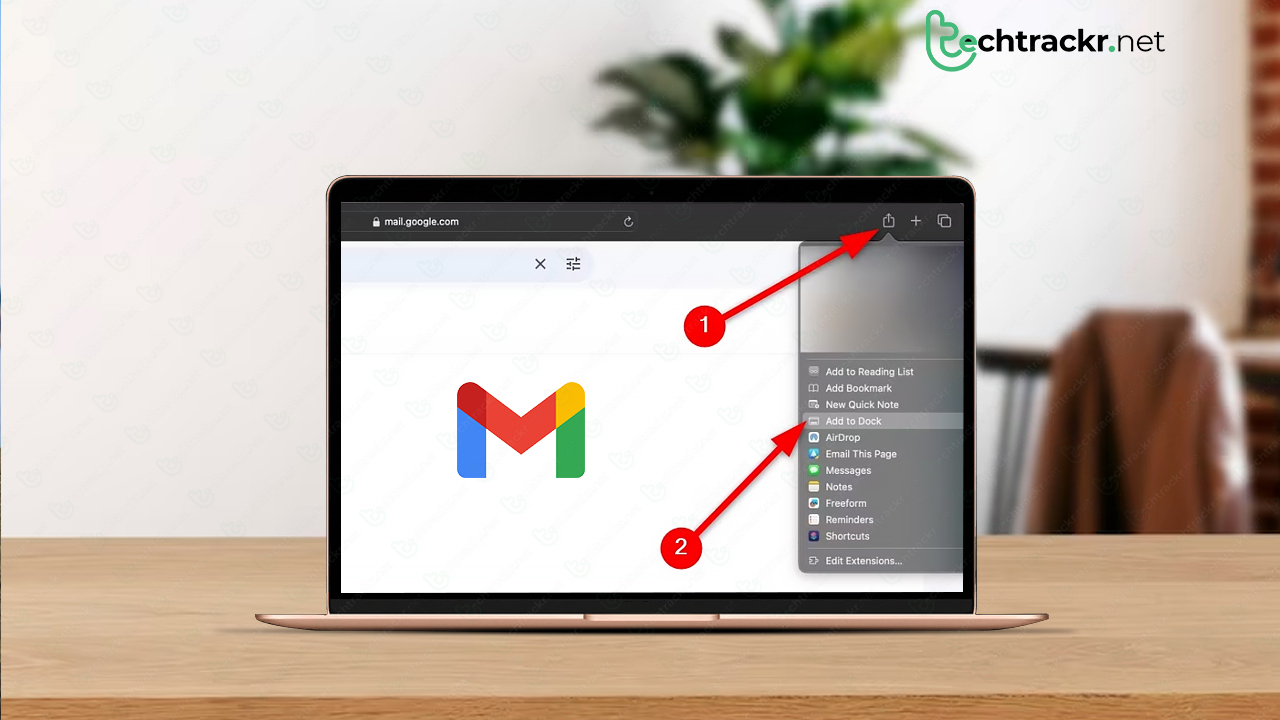
How to make a desktop Gmail app using Microsoft Edge
Since there’s no official Gmail desktop app for Mac or Windows, you’ll need to follow a few steps to make your own. While you can use a third-party app to access your Gmail account, the experience is quite different from having a dedicated app.
- Open up the Microsoft Edge browser and navigate to the Gmail website.
- Log in with your Gmail account credentials.
- Locate the three-dot menu at the upper-right corner of the browser to access the browser menu.
- Choose “Apps” and select “Install this site as an app.”
- You’ll be prompted to customize the app name or icon.
- Once you’ve configured everything, click “Install.”
- The newly created Gmail desktop app will launch, offering various options. You can pin it to the taskbar, add it to the Start menu, create a desktop shortcut, or set it to auto-start with device login. Additionally, you’ll be asked if you want to receive notifications from the Gmail desktop app.
- After selecting your preferred options, your Gmail desktop app is good to go.
How to make a desktop Gmail app using Google Chrome
You can also make a Gmail desktop app using the widely used Google Chrome web browser on your Mac or Windows PC.
- Fire up the Google Chrome browser and head over to the Gmail website.
- Log in using your credentials.
- Hit the three-dot menu at the browser’s top-right corner, choose “Save and share,” and then click “Create a shortcut.”
- You’ll be prompted to give the shortcut a new name.
- Once everything is squared away, hit “Create.”
- Voila! A Gmail desktop shortcut pops up on your home screen. Just click on it to open Gmail in the Google Chrome browser.
Also Read: How to open files on ChromeOS: Simple tricks and tips
How to make a desktop Gmail app using Safari
- Launch the Safari browser on your Mac computer.
- Go to the Gmail website and sign in with your account credentials.
- In the Menu bar, click “File” and select “Add to Dock.”
- Alternatively, you can click the “Share” button on the Safari toolbar and choose the “Add to Dock” option.
Recent Posts
Best Video Editing Software For PC
Video editing is one of the most in-demand skills in today’s content creation era. If…
Samsung planning to introduce blood glucose monitoring with Galaxy Watch 7
There have been whispers about Samsung's ambition to equip their wearable gadgets with a neat trick:…
TSMC to lock horns with Intel with its A16 chip manufacturing tech
Taiwan Semiconductor Manufacturing Co (TSMC) recently dropped the news that they're gearing up to kick off production…
Is ChatGPT accurate and should we believe what it says?
Modern chatbots like ChatGPT can churn out dozens of words per second, making them incredibly…
Mark Zuckerberg claims Meta is years away from making money through gen AI
The race for generative AI is in full swing, but don't count on it raking…
How JioCinema’s dirt cheap plans can mean trouble for Netflix, Amazon Prime
JioCinema, the famous Indian on-demand video-streaming service, unveiled a new monthly subscription plan, starting at…


