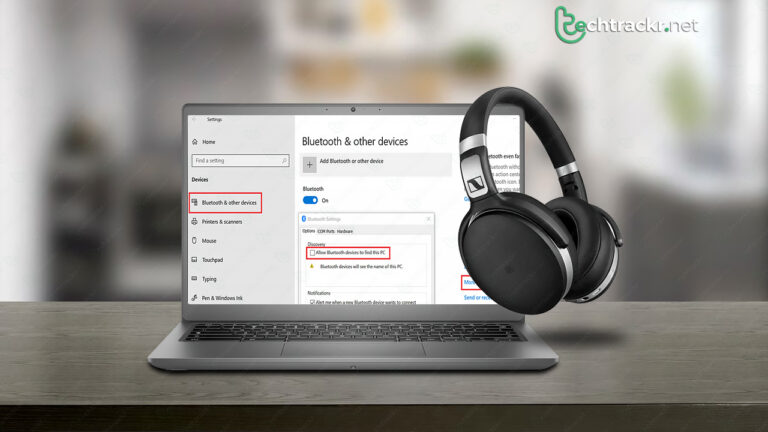
We all own Bluetooth gear, like awesome headphones, that enhances our device use. But getting them to link up isn’t always easy as pie since the gadgets don’t always chat right or stay linked. The latest Chromebooks have this thing called Fast Pair, which makes hooking up and staying linked to compatible devices a breeze. This guide walks you through what Fast Pair is and how to use it on your Chromebook.
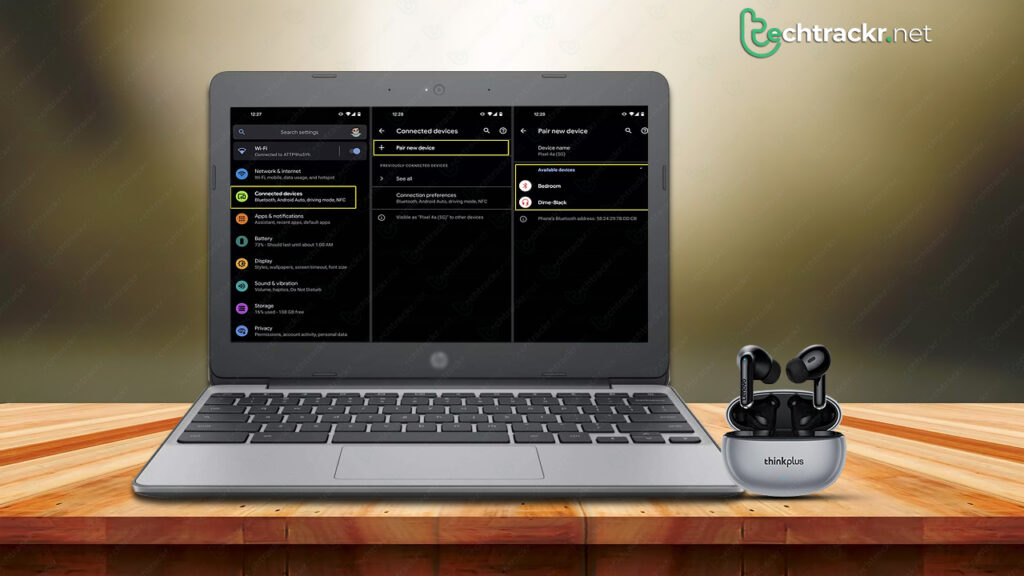
Also read: How to remove all Facebook data without deleting account
Fast Pair explained
Fast Pair is this cool Google feature that simplifies the process of connecting your Bluetooth gadgets to your Android or ChromeOS devices. It started off on Android phones but later made its way to Chromebooks, Android TVs, and smart home gadgets in January 2022. It uses Bluetooth Low Energy and location services to help your Android phone or Chromebook detect nearby devices and prepare to pair with them.
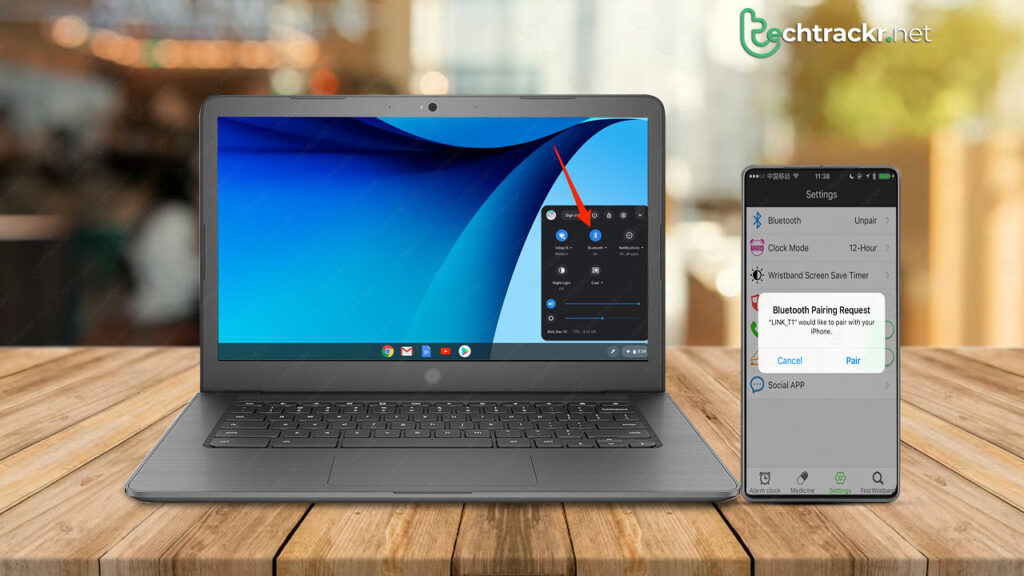
Fast Pair on Chromebook
Once you activate the pairing mode on a compatible gadget, your phone or Chromebook pops up a notification displaying the device’s name and picture, along with a button to pair it. When you link a device, it’s stored on your Google account, making it usable on other devices. Fast Pair devices also share extra info with your gadget, letting you check detailed battery status and providing deeper customization options, along with access to Google’s Find My network.
Also read: How to get GPS coordinates on Google Maps and how to use them
How to use Fast Pair on your Chromebook?
Fast Pair is made easy to use on purpose, so hooking up one of your Bluetooth gadgets is a breeze. You just need your Chromebook and the Bluetooth device, and don’t forget to ensure both are fully juiced up.
- Just tap on the clock located in the lower-right corner of your Chromebook.
- Verify if the Bluetooth is turned on. If not, switch it on by tapping the Bluetooth icon.
- Switch on your Bluetooth device that supports Fast Pair.
- Activate the pairing mode on the Bluetooth device and bring it near your Chromebook.
- Wait until a notification displaying the name and an image of your Bluetooth device appears on your Chromebook.
- Simply tap the Connect button in the notification.
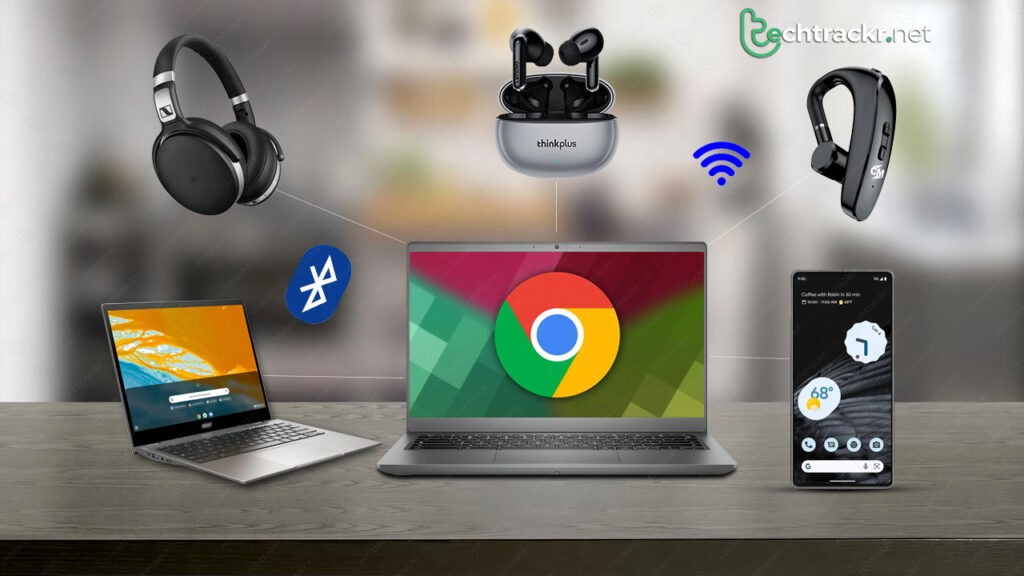
Fast Pair
Once the Bluetooth device is connected, you’ll get a notification confirming the connection.
Bluetooth opens up a world of possibilities for connecting awesome gadgets to our devices, and Fast Pair takes this to the next level. It simplifies Bluetooth pairing and gives you more control and information about the paired Bluetooth device. If you’re interested in diving deeper into Fast Pair or need help with the feature, take a look at our Fast Pair guide.
