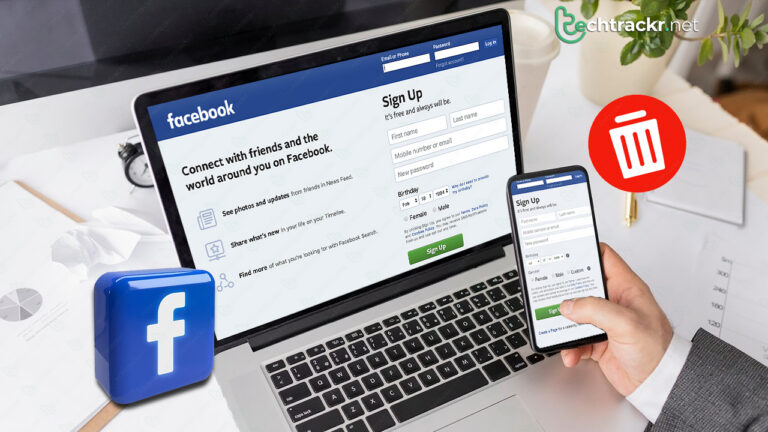
Considering that Facebook has been around for quite a while, it’s pretty likely that you’ll stumble upon some ancient posts that make you cringe. So, if you’re looking to make a fresh start, wiping out all your posts, especially when job hunting, could be a smart move.
Here’s the lowdown on how to get rid of your Facebook posts without waving goodbye to your account. Plus, if you’re feeling nostalgic, you might want to grab a third-party app to download your posts before you send them off into the digital void.
Also read: How to change Android text message bubble’s color
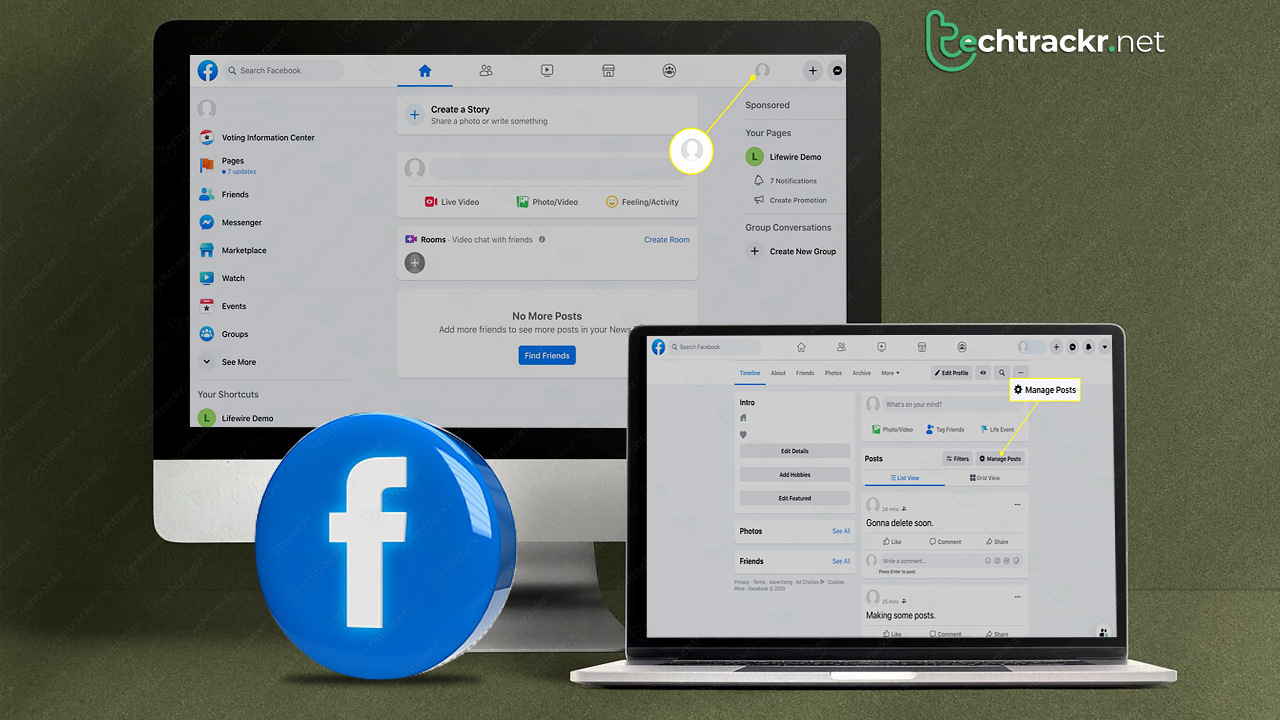
Facebook posts
How to delete all Facebook posts on desktop
If you’re on a computer, go to your Facebook profile and click the little three-dot button over on the right to bring up some menu options.
- Go to your Facebook profile and click on “Activity Log.”
- On the next page, head over to “Your Activity Across Facebook”> “Posts”> “Your Posts” in the menu on the left. You can customize the type of posts you want to view, like photos, videos, or posts from other apps.
- Choose “All” and then hit “Recycle Bin” to bid farewell to all your posts. Keep in mind, if you’ve been on Facebook for a while, you might need to do some scrolling to load all your posts.
- Alternatively, you can pick “Activity You’re Tagged In,” then select “All,” and click “Remove Tags.” This will help you get rid of any cringe-worthy posts where your friends or family tagged you on your profile.
If you don’t want to go all-in and delete your posts, you can take a milder approach by adjusting who can see them. Just hit the three-dot button on your profile, head to Activity Log > Your Activity Across Facebook > Posts > Your Posts. Pick “All” and then click “Change Audience.” You can decide if you want them to be seen by the public, just your friends, or keep them entirely private for your eyes only.
Also read: How Google Bard can help you look for things in Docs and Gmail
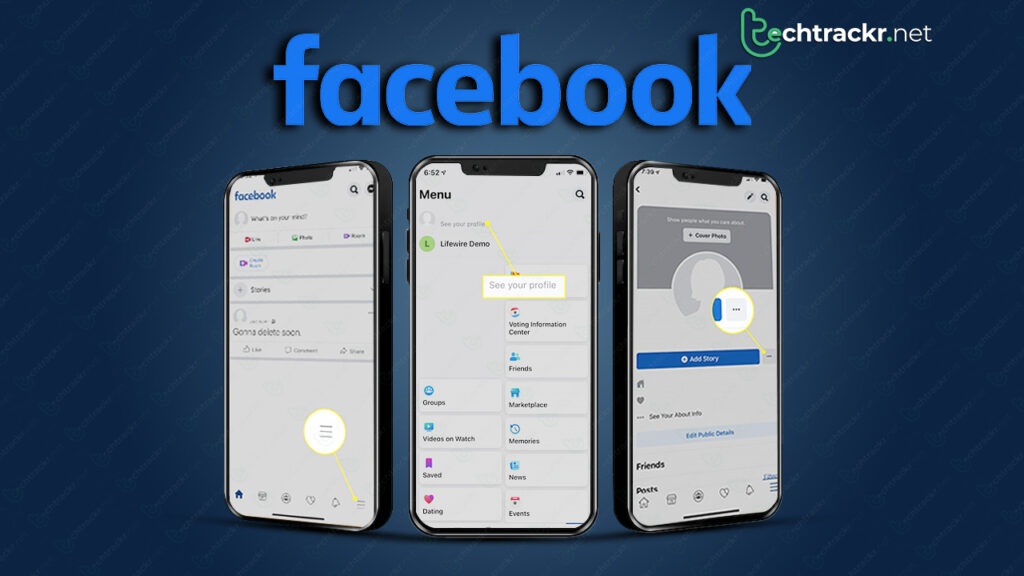
Facebook posts
How to delete all Facebook posts on mobile
- Start by going to your profile and tap the three-dot icon on the left.
- Next, choose “Activity Log” from your Profile Settings.
- On the following page, click on “Your activity across Facebook”> “Posts”> “Manage posts” to clean up the things you’ve shared.
- Find the post you want to get rid of and tap the three-dot icon next to it, then hit “Delete.”
