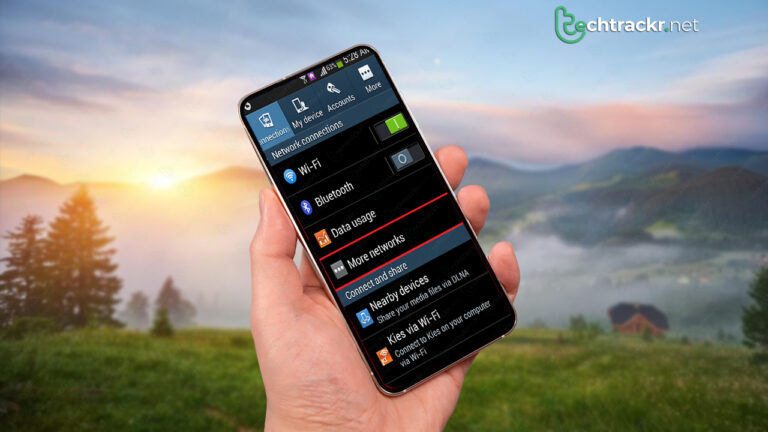
We often overlook calls and messages, the fundamental features on our smartphones, amidst the myriad of expanding features and specs. If your high-end Android phone is stuck on an SOS or no service error, you might miss crucial calls and alerts. Instead of immediately heading to the service center, try out the tips below to resolve the no service issue on your Android device.
Lots of things can mess with your Android phone’s network connection, and it’s not always easy to figure out the exact cause. The SOS or No Service hiccup might happen because of wonky network settings, a local carrier having a bad day with their servers, glitchy system software, a messed-up SIM card, and a bunch of other reasons. We’ll kick off with the basics and then dive into some fancy tricks to get your phone’s network back in action.
Also Read: How to add cool icons to Android Guest Profiles using simple steps

Try toggling Airplane mode
Here’s a classic move to tackle those annoying network issues on your Android phone: flick on Airplane mode, wait a bit, then switch it off to give your network connection a reset.
- Pull down from the home screen to open the notification center.
- Toggle on Airplane mode and switch it off after a minute or two.
Take out the SIM card and re-insert
Did your Android phone take a tumble on a solid surface lately? That could mess up or displace the SIM card. Get yourself a SIM card ejector pin, pop that SIM card out, put it back in the right way, and check if your Android phone shows those network bars. If your SIM card has been through the wringer for the past ten years, get in touch with your carrier, swap it out for a fresh one, and give it another shot.
Manually select network carriers
By default, your Android phone picks the network provider on its own. But you can also choose a different one manually if you want.
- Open up Android Settings and go to Network and internet.
- Choose Internet.
- Click on the Settings icon next to your network provider.
- Scroll down and switch off the Automatically select network toggle.
- Select Choose network and opt for another available provider in your area.
Try resetting network settings
If your Android’s network settings are off, you might see that pesky SOS or No Service error. Give those settings a reset and give it another shot.
- Go to Settings and scroll down to System.
- Click on Reset options.
- Choose Reset mobile network settings.
- Tap Reset settings.
Also Read: How to make a desktop Gmail app for Windows and Mac

Check for carrier outage
If your local carrier is having a meltdown, your phone might hit you with a No Service error. Check Downdetector for your carrier to make sure it’s a widespread issue. Just hang tight until your carrier sorts out their server mess. If this keeps happening, consider switching your main number to a different carrier.
Update your phone
Still dealing with mobile network headaches on your Android? The culprit might be a wonky system build on your phone. Hook up your Android to a speedy Wi-Fi network and follow the steps below.
- Open up Settings and scroll down to System.
- Click on System Update and install the latest Android version.
