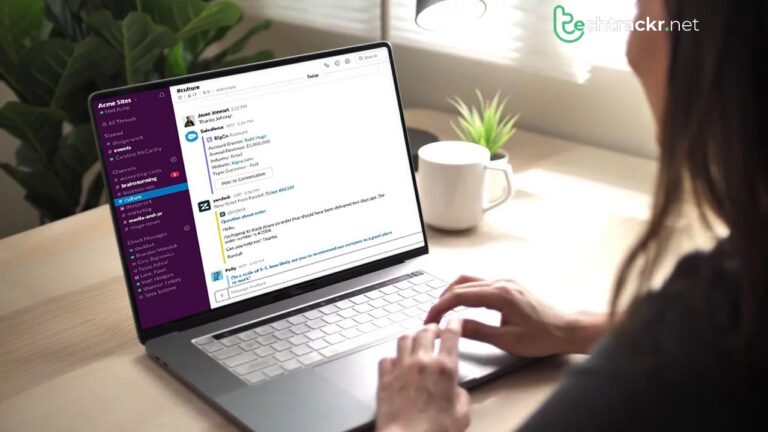
Slack has managed to revolutionize professional communication by providing a centralized hub for teams to collaborate without any hiccups. It offers you real-time messaging and file sharing, an efficient way to exchange ideas and updates. Channels categorize discussions, which enhances the overall experience of collaborating with your team.
Similarly, direct messages facilitate one-on-one and group conversations, enabling you to make quick decisions. Besides, integration with tools including Google Drive and Trello makes workflow even smoother. And Slack’sSlack’s search functionality makes finding information effortless. And most importantly, Slack encourages remote work, which, to be honest, most of us love.
While it is a great tool for project coordination, teamwork and to enhance productivity for professionals across different industries, Slack notifications could sometimes be overwhelming for a person. But fret not; we got you covered!
Do you hear Slack notifications in your sleep?
The sound that people wouldn’t be startled to hear haunting their nightmares is the distinctive knock brush of the workplace chat app Slack. Receiving hundreds of notifications daily across diverse channels and workspaces has become the norm for Slack users. Their exposure to these notifications is so extensive that they develop a reflexive response when fellow Slack users get a notification.
Well, that wouldn’t be the case if you knew your Slack settings in and out.
A significant number of Slack users express discontent with the perpetual stream of notifications, ranging from direct messages to group chat comments and name mentions. This barrage of alerts has fostered a palpable sense of urgency and tension. For some, it has given rise to what’swhat’s commonly known as “”notification fatigue,”” as employees grapple with the challenge of monitoring discussions spread across diverse channels and collectives.
However, individuals can discover some respite through a handful of adjustments. And in cases where other remedies fall short, professionals in the field suggest a simple, low-tech approach: powering off your device.
Take a peek at everything from one place
Slack’sSlack’s most recent redesign introduces fresh elements and perspectives that grant users the ability to decide whether they want to consolidate multiple items into a single view, concentrate on a particular conversation, and effortlessly mark content for future reference.
The freshly introduced home view provides a comprehensive display of all channels across various workspaces. In the DMs view, the screen zeroes in on direct messages, while the activity view enables seamless scrolling through mentions, threads, and reactions, allowing users to delve further by selecting an item to explore on the side. Hovering over other views grants a quick preview of additional perspectives.
Introduced in March, a functionality that permits users to bookmark messages for future reference aids in prioritizing tasks. By hovering over a message and selecting “save for later,” you can compile a roster of items, now conveniently positioned on the main navigation bar’sbar’s left side, to be addressed at a later point. Additionally, you have the option to assign due dates to these saved messages. The messages will be organized chronologically based on their due dates, with those lacking dates following suit in the listing.
Further, the addition of a plus sign located at the lower left corner grants the ability to initiate new messages, huddles, canvases, or channels. Additionally, fresh prepackaged themes are introduced, offering alternative color options tailored to individual work preferences. The “more” menu has also undergone a restructuring, providing access to items such as all canvases, installed automation, or apps, streamlining the user experience.
Make the most of the sidebar
A straightforward method to effectively manage discussions involves arranging your sidebar, located on the screen’sscreen’s left side. This sidebar aids in navigating through channels, direct messages, mentions, and threads, ensuring effortless conversation tracking.
Channels can be sorted by selecting the three dots adjacent to “channels,” allowing for alphabetical arrangement, an organization based on recent activity, or priority ranking, positioning frequently accessed channels at the list’slist’s forefront. Additionally, you have the option to group relevant channels by right-clicking on a specific channel and choosing “move to new section.”
Control what Slack notifies you
To reduce stress, you can mute channels and conversations, along with configuring notification hours. By accessing “preferences,” you can modify your global notification preferences. Toggle the settings to receive alerts solely for direct messages or when certain names or keywords are referenced. Alternatively, you can opt to receive no notifications at all.
For individual channels, you can customize these settings, excluding keyword specifications. It also applies to muting channels, which will cause them to be positioned below channels that receive notifications to varying extents. Muted channels will maintain a gray appearance instead of becoming bold when new messages are present.
Users can establish “Do not disturb” hours, specifying days and timeframes when they prefer not to receive notifications. Throughout this period, a small “z” icon appears next to their names, indicating their unavailability. Additionally, users can choose to temporarily “pause notifications” or modify their statuses for specific durations at any given moment.
Lastly, in notification preferences, you have the ability to alter the knock brush sound to alternative choices like a ” ding,” “plink,” or even a voice uttering ” hummus.” Additionally, you can assign distinct sounds to distinguish between various types of notifications.
Why worry when you can automate it?
Employees requiring specific information on a regular basis can design automated prompts or messages to inform their coworkers about the required details. For instance, IT professionals seeking to understand an issue’sissue’s nature, urgency, and technical particulars could initiate a workflow represented by a lightning bolt symbol.
This workflow would direct individuals to an IT request form within Slack, streamlining the process. Customized messages for new channel members and automated daily reminders for routine meetings can be configured.
Be mindful of your usage
Experts specializing in workplace stress and technology emphasize that employees must comprehend how they utilize their technologies in order to optimize their benefits. Remember to allocate time for recuperation and disengagement from work, a challenge that some employees are encountering, particularly in hybrid and remote work setups.
It’s crucial for users to grasp that not all messages are urgent, and it might be beneficial to limit availability to specific timeframes.
